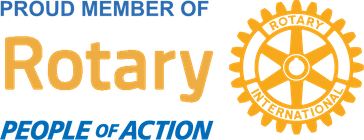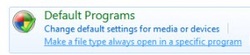
Aloha Everyone! When you double click a picture file and it uses Windows Picture Viewer, but you would like it to open Google Picasa instead, how do you change the default program. There is an easy way in Windows 7.
1. Open up your Control Panel by going to the Start Button and clicking on Control Panel
2. Click on "Default Programs". If you don't see it then your in Category view in Control Panels. If you are in Category View then click on "Appearance and Personalization". On the left hand side click on "Programs" and then "Default Programs".
2. Click on "Default Programs". If you don't see it then your in Category view in Control Panels. If you are in Category View then click on "Appearance and Personalization". On the left hand side click on "Programs" and then "Default Programs".
3. Select "Associate a file type or protocol with a program". You will see a list of 2 to 4 letter file extension (jpg, mp3, mp4, txt, etc)
4. Look through the list and select the one you would like to change
5. Click the "Change Program button". A window will open displaying a list of possible programs to use. 6. Select the program you want to use to open that file type (such as Google Picasa for opening JPEG images). If the program you want isn't listed by default then you may use the "Browse" button to locate it on your hard drive.
4. Look through the list and select the one you would like to change
5. Click the "Change Program button". A window will open displaying a list of possible programs to use. 6. Select the program you want to use to open that file type (such as Google Picasa for opening JPEG images). If the program you want isn't listed by default then you may use the "Browse" button to locate it on your hard drive.
7. Click "OK" when you are finished

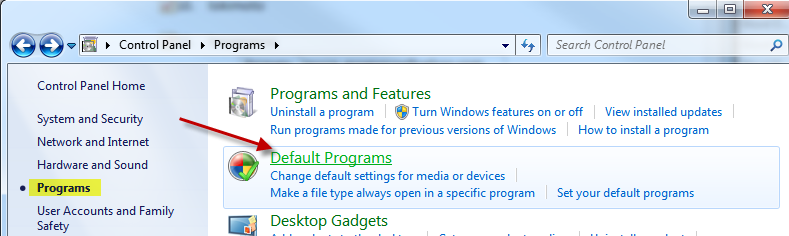

 RSS Feed
RSS Feed