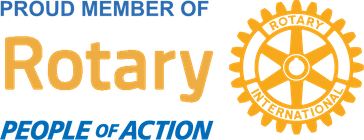Aloha Everyone! How many of you calibrate your monitor to have it more comfortable for your eyes? Would you like to know how to use a free tool in Windows 7 to do it? Follow along and calibrate your screen. The less your eyes need to strain, the less fatigue you'll have and most of all preserve your vision.
If you're not happy with the color quality of your screen then you can tweak the brightness and color balance of your display. To calibrate your screen you go to:
1. Open Control Panel > Display - If you don't see the Display icon then select the Large Icons or Small Icons from the View Menu.
1. Open Control Panel > Display - If you don't see the Display icon then select the Large Icons or Small Icons from the View Menu.
2. Click Calibrate Color
3. Follow the instructions on the next three screens, and click Next on each.
4. Use the slider to adjust the gamma, and click Next
5. Click Next about two more times, and then use the sample photo to help you adjust your screen brightness, using your monitor or laptop brightness controls. Then click Next again.
6. Use the displayed sample image to adjust your screen contrast.
7. Click Finish. If you leave the Start Type Text Tuner checked, the calibrator will take you to the ClearType Text Tuner. That is another thing that is good to use too.
Let us know if it helped with viewing your monitor better. Your eyes will thank you! :)
4. Use the slider to adjust the gamma, and click Next
5. Click Next about two more times, and then use the sample photo to help you adjust your screen brightness, using your monitor or laptop brightness controls. Then click Next again.
6. Use the displayed sample image to adjust your screen contrast.
7. Click Finish. If you leave the Start Type Text Tuner checked, the calibrator will take you to the ClearType Text Tuner. That is another thing that is good to use too.
Let us know if it helped with viewing your monitor better. Your eyes will thank you! :)


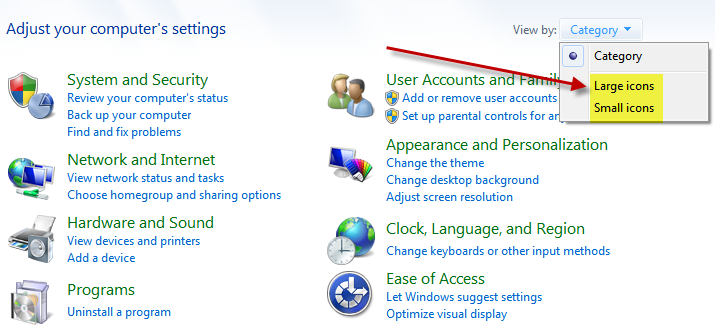
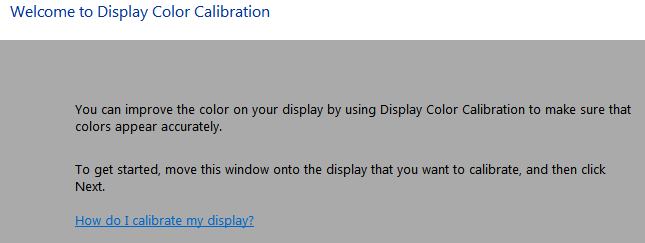
 RSS Feed
RSS Feed