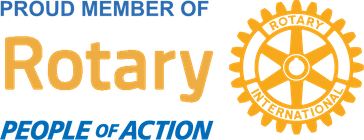Aloha Everyone!
Welcome to the new section called “Gigaisland Apple Saturday.” I figured since I had a bunch of topics and articles on the iPad, it was time to just dive in and encompass everything Apple. Here is the first post and many more for just Apple news, products (iPhone and of course iPad), reviews, etc.
How many folks own or know someone that owns an iPhone? I know I can name a bunch of people. Well, if you are on a Mac and have issues getting your iPhone to sync with iTunes then check out these two solutions.
Welcome to the new section called “Gigaisland Apple Saturday.” I figured since I had a bunch of topics and articles on the iPad, it was time to just dive in and encompass everything Apple. Here is the first post and many more for just Apple news, products (iPhone and of course iPad), reviews, etc.
How many folks own or know someone that owns an iPhone? I know I can name a bunch of people. Well, if you are on a Mac and have issues getting your iPhone to sync with iTunes then check out these two solutions.
1. iOS Device isn’t Recognized
This usually occurs after you power up or restarted your Mac, and then you connect an iOS device (iPhone, iPad, or iPod touch) to iTunes. The device for some reason doesn’t want to show up in the iTunes’ Devices list. An error message may appear that states that iTunes can’t recognize the device. After seeing this you would probably be wondering, did I lose all my contacts, email, music, movies, photos, etc.? I would be very scared if I saw this as well.
The most likely fix to this problem is to delete a file called com.apple.usbmuxd.plist~orig. It is located in the /System/Library/LaunchDaemons folder. You want to be careful and not delete another file called com.apple.usbmuxd.plist file. If you find out that after deleting the file you still have the same issue then check out this Apple Support Article.
2. Error 13019 When Syncing
If you get this error message then there is an article that contained the answer here. It mentioned to deselect Voice Memos playlist to syncing. If that doesn’t work you may have duplicate voice memo files which need to be deleted.
I hope that this new section helps out some of our Apple Ohana
This usually occurs after you power up or restarted your Mac, and then you connect an iOS device (iPhone, iPad, or iPod touch) to iTunes. The device for some reason doesn’t want to show up in the iTunes’ Devices list. An error message may appear that states that iTunes can’t recognize the device. After seeing this you would probably be wondering, did I lose all my contacts, email, music, movies, photos, etc.? I would be very scared if I saw this as well.
The most likely fix to this problem is to delete a file called com.apple.usbmuxd.plist~orig. It is located in the /System/Library/LaunchDaemons folder. You want to be careful and not delete another file called com.apple.usbmuxd.plist file. If you find out that after deleting the file you still have the same issue then check out this Apple Support Article.
2. Error 13019 When Syncing
If you get this error message then there is an article that contained the answer here. It mentioned to deselect Voice Memos playlist to syncing. If that doesn’t work you may have duplicate voice memo files which need to be deleted.
I hope that this new section helps out some of our Apple Ohana

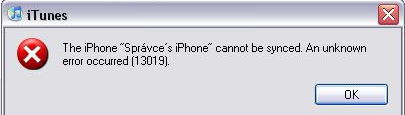
 RSS Feed
RSS Feed